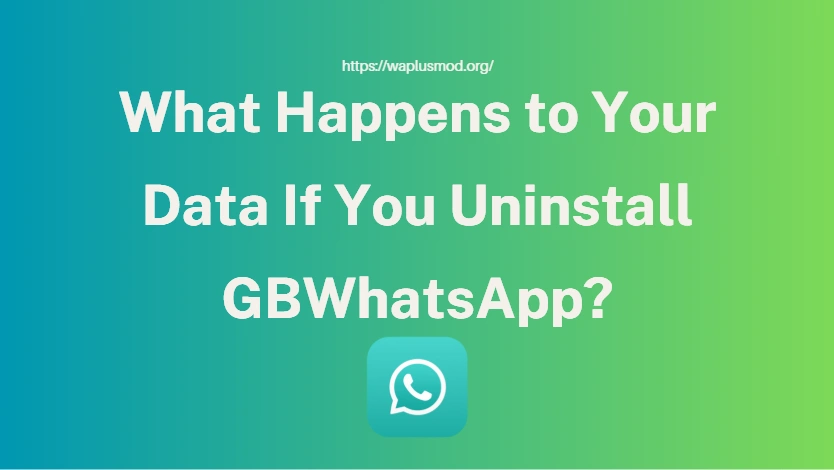What Happens to Your Data If You Uninstall GBWhatsApp?
When people think about uninstalling GBWhatsApp, the first question that usually comes to mind is: “What happens to my chats, photos, and settings?” Since GBWhatsApp isn’t the official app, many users worry that uninstalling it could wipe everything out. The truth is, the outcome depends on how you manage your backups and whether you take a few smart steps before hitting “uninstall.” Let’s dive into what really happens to your data and how you can protect it.
Chat History: Will My Messages Disappear?
If you uninstall GBWhatsApp without creating a backup, your chat history will be erased from the app. However, if you’ve made a local backup (stored on your phone’s storage) or transferred it to the cloud or PC, you can restore your conversations when you reinstall the app.
👉 Tip: Before uninstalling, always go to FM/GB Settings → Chats → Chat Backup and make sure you’ve created a recent backup.
Media Files: Photos, Videos, and Documents
One thing many people don’t realize is that your media files — photos, videos, voice notes, and documents — are usually stored directly in your phone’s storage folder (WhatsApp/GBWhatsApp/Media). This means uninstalling the app won’t automatically delete them. Unless you manually clear the folder or use a cleaner app, your files should remain safe and accessible in your gallery or file manager.
Settings and Customization
This is where things get tricky. GBWhatsApp allows heavy customization, from themes to fonts to privacy settings. Unfortunately, these personalized settings are not always preserved after an uninstall, especially if you don’t back up your app configuration. In most cases, you’ll have to reapply themes and tweak privacy settings again after reinstalling.
Account Data and Login Details
Uninstalling GBWhatsApp doesn’t delete your WhatsApp account itself. Your number remains active, and once you reinstall, you can log back in with a verification code. However, keep in mind that reinstalling may reset some features, and you’ll need to reconfigure them.
Risks of Not Backing Up Before Uninstalling
Skipping the backup step can lead to:
- Permanent loss of chat history.
- Missing documents or voice messages linked to the app.
- Reinstallation hassles when trying to restore data.
In short: not backing up before uninstalling is one of the biggest mistakes you can make.
How to Safely Uninstall GBWhatsApp Without Losing Data
To make the transition smooth:
- Open GB Settings → Chats → Chat Backup.
- Save the backup locally and copy it to a safe folder on your phone.
- (Optional) Transfer the backup file to your PC or cloud storage for extra safety.
- Locate your Media folder and copy it to another location.
- Now uninstall GBWhatsApp — and reinstall whenever you’re ready.
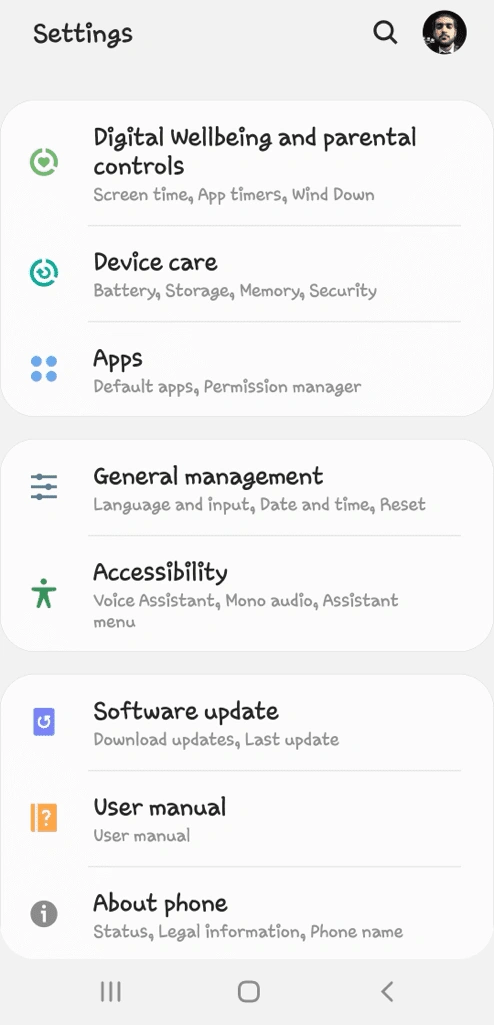
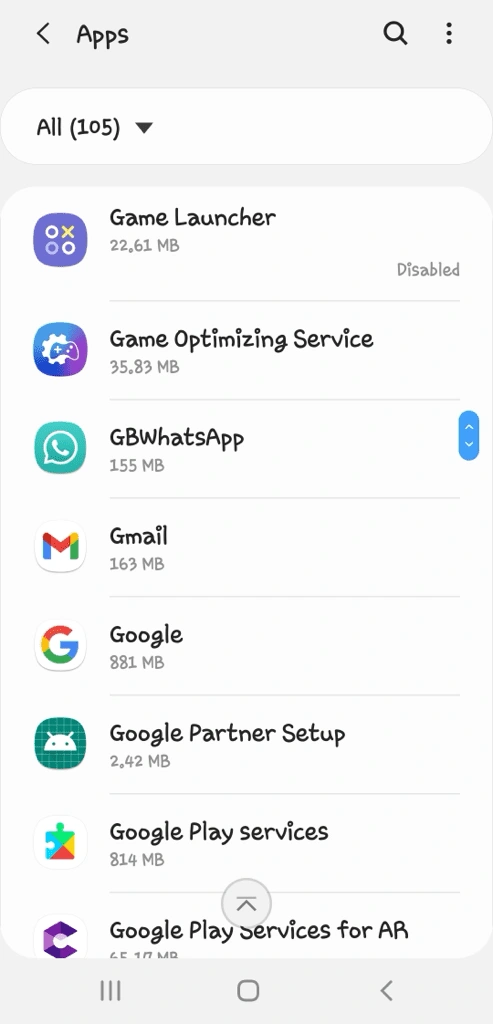
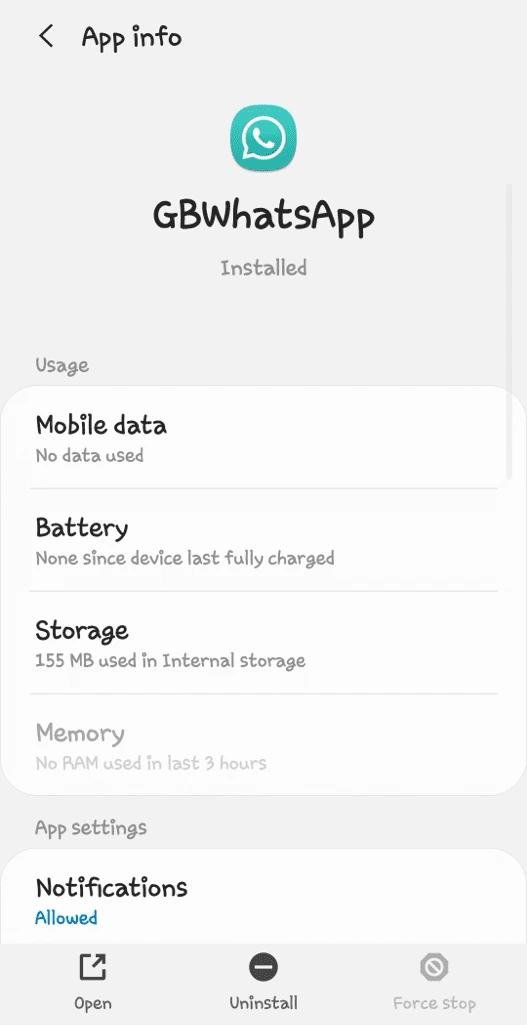
What If You Switch Back to Official WhatsApp?
Some users uninstall GBWhatsApp because they want to return to the official WhatsApp app. In this case, restoring your chats can be a little tricky since backups are not always cross-compatible. You may need third-party tools or manual backup transfers to make the switch work smoothly. If chats are essential, always double-check backup compatibility before uninstalling.
Final Thoughts
Uninstalling GBWhatsApp doesn’t have to mean losing everything — but it does require preparation. Without a backup, chats are gone forever, and you’ll have to start from scratch. Media files usually remain, but themes and custom settings may need to be reconfigured. If you’re planning to uninstall, take a few minutes to back up your data properly. That way, you’ll have peace of mind knowing your conversations and files are safe, whether you reinstall GBWhatsApp or move back to the official app.