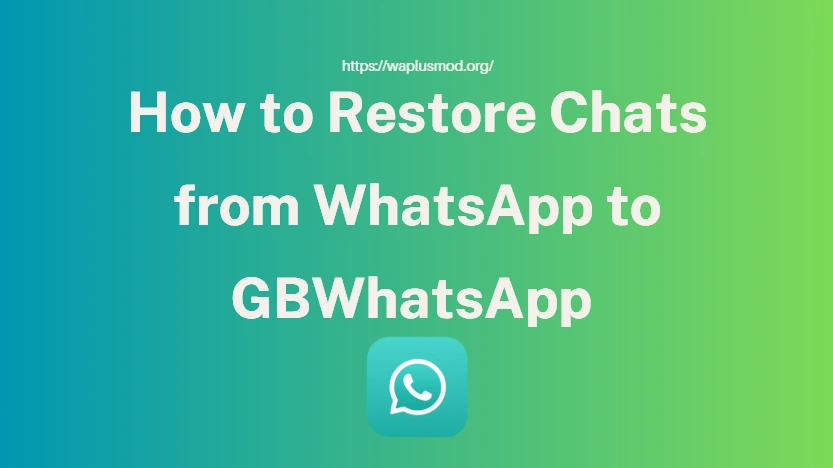How to Restore Chats from WhatsApp to GBWhatsApp
Switching from WhatsApp to GBWhatsApp is exciting because you get more features, customization, and control. But one big concern for most users is, what about my old chats? Nobody wants to lose years of messages, photos, and important conversations when making the switch. Thankfully, restoring chats from WhatsApp to GBWhatsApp is possible, and the process is much easier than many people think. In this guide, we’ll walk you through everything step by step — from preparing your backup to solving common restore issues — so you can move your memories safely to GBWhatsApp without stress.
Why Backups Matter When Moving to GBWhatsApp
Your chats aren’t just text messages — they’re memories, business conversations, study notes, and personal milestones. Backing up before switching ensures you don’t lose these valuable records. Without a backup, once you uninstall WhatsApp, all your chat history could vanish.
GBWhatsApp uses the same database format as WhatsApp, which makes transferring possible if you do it properly. Think of a backup as a safety net that lets you switch apps freely without worrying about lost data.
Essential Prep Steps Before Transferring Chats
Preparation is the key to a smooth migration. Make sure your WhatsApp app is updated to the latest version before creating a backup, as outdated versions can cause restore failures. Ensure your phone has enough storage space to hold the backup file and the new GBWhatsApp installation.
It’s also wise to check your internet connection if you plan to store the backup on cloud services. Finally, remember the location of your backup file — whether it’s in your phone’s internal storage or Google Drive — because you’ll need it during the transfer process.
How to Export WhatsApp Data Safely
The safest method? Local backup.
- Open WhatsApp → Settings → Chats → Chat Backup.
- Choose local device storage (not just Google Drive).
- Enable media backup if you want your photos and videos too.
Restoring Your WhatsApp Backup on GBWhatsApp
- Uninstall WhatsApp (don’t touch the backup folder).
- Install GBWhatsApp.
- Enter the same phone number.
- GBWhatsApp should spot your backup automatically.
- Tap Restore and grab a coffee —The bigger backups take longer.
When it’s done, your chats, groups, and media reappear as if nothing changed.
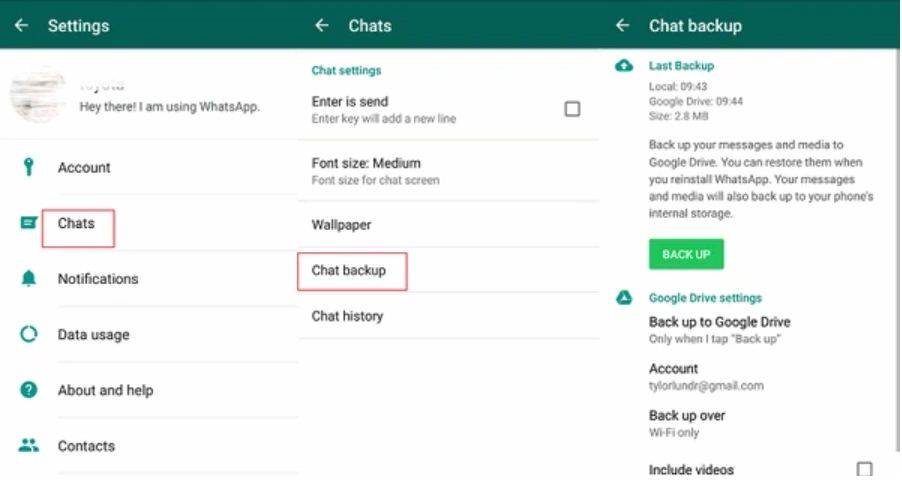
Common Restore Problems and How to Fix Them
Sometimes GBWhatsApp just refuses to cooperate. Don’t panic — most fixes are simple:
- Backup not found? → Make sure it’s in Internal Storage → WhatsApp → Databases.
- Media missing? → Copy the “Media” folder manually into GBWhatsApp’s storage.
- Restore failed? → Try updating GBWhatsApp to the latest version.
- Still stuck? → Re-do the backup in WhatsApp and try again.
In short: 90% of problems are file location or version mismatch.
Best Practices to Keep GBWhatsApp Backups Secure
Once your chats are restored, it’s smart to set up a backup routine for GBWhatsApp. Since it doesn’t fully sync with Google Drive like official WhatsApp, local backups are the safest option. You can use your phone’s internal storage or copy backups to cloud services like Google Drive or Dropbox manually. Setting reminders to back up weekly ensures your data is always protected. Also, avoid installing GBWhatsApp from untrusted sources, since corrupted APKs may interfere with restoring or backing up your chats. By making backups a habit, you ensure your important messages are safe no matter what happens.