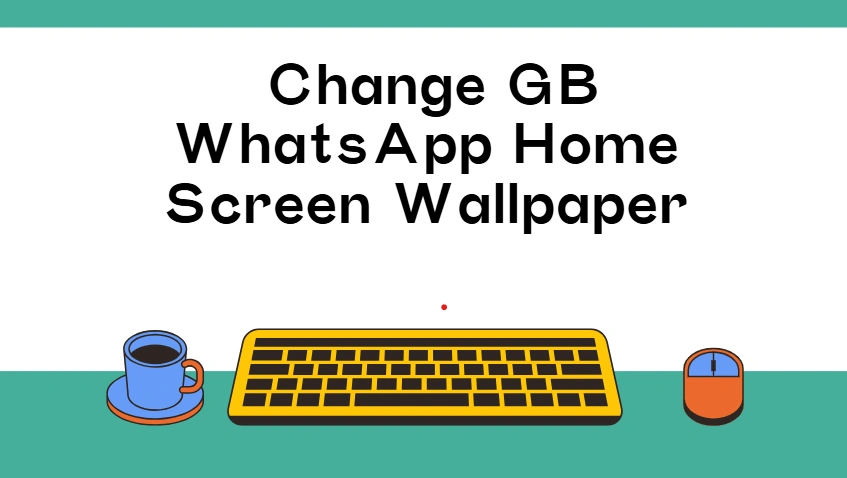How to Change GB WhatsApp Home Screen Wallpaper?
A modified take on the popular instant messaging app WhatsApp, GB WhatsApp offers users a host of extra features.Including the ability to customize the main screen wallpaper. Personalizing the main screen wallpaper of GB WhatsApp can make the app more attractive and better reflect your personality. Here is a detailed guide on how to change its wallpaper.
Learn the Basics of Customizing GB WhatsApp Wallpapers
GB WhatsApp enables you to break free from the default wallpaper restrictions and choose images that suit your taste. Whether it’s beautiful landscapes, cute pet photos, or inspiring quotes, the right wallpaper can enhance your chatting experience. However, it’s important to note that since GB WhatsApp is a modified version of the app, its operation process may slightly differ from the official WhatsApp.
Preparations Before Wallpapering
Device Compatibility
Make sure your Android device is compatible with GB WhatsApp. You can check the official website of the app or relevant forums for details on compatibility.
Sufficient storage space
If you plan to use photos from your device’s album as wallpapers, make sure your device has enough storage space.
Install GB WhatsApp:
GB WhatsApp needs to be installed on your device. If it is not installed yet, download it from a reliable source. However, be cautious when downloading modified applications as some sources may contain malicious software.
Step-By-Step Guide for Users
To open GB WhatsApp
Find the GB WhatsApp icon on the home screen or in the app drawer, and click to open the app.
Enter Settings
After opening the application, click on the three-dot menu usually located in the upper right corner of the screen, and select “Settings” from the drop-down menu.
Find the wallpaper option
In the settings menu, scroll down to find the “Wallpaper” or “Chat Wallpaper” option. The exact name may vary depending on the version of GB WhatsApp you are using.
Select Wallpaper Source:
Pre-installed wallpapers: GB WhatsApp may offer a set of pre-installed wallpapers. Click on “Wallpapers” to view these options, scroll through and select the one you like. You can also preview the effect before confirming.
Album
To use photos from your device’s album, click “Album”, navigate to the folder where the photos are stored, select the image, and then adjust the cropping and position of the photo to fit the wallpaper area.
To take a new photo as a wallpaper: If you want to take a new photo as your wallpaper, click “Camera”, which will open the camera app on your device. After taking the photo, you can adjust it as needed before setting it as your wallpaper.
Set Wallpaper:
After selecting and making necessary adjustments, click the “Set” or “Apply” to set the chosen wallpaper as the main screen wallpaper.
Tips for Selecting the Perfect Wallpaper
Resolution:
Choose high-resolution wallpapers. Low-resolution wallpapers may appear blurry on your device’s screen.
Color scheme:
If you find the default white background of WhatsApp chats too bright, you can choose a wallpaper with a softer color to reduce eye strain. At the same time, make sure the wallpaper color does not make the chat text difficult to read.
Personal Interests:
Choose a wallpaper that reflects your personal interests. For example, if you love traveling, you can use a photo of a beautiful scenic spot you have visited or are longing to go to.
Common Problems and Solutions When Changing Wallpaper
App crash:
If GB WhatsApp crashes when you try to change the wallpaper, try completely closing the app and reopening it. If the problem persists, check if there is an update for GB WhatsApp and install it. Sometimes, bugs in the app can cause such issues, and updates may fix these bugs.
Wallpaper cannot be applied:
If the wallpaper still cannot be applied after following the steps strictly, make sure that GB WhatsApp has access to your gallery or camera. Additionally, you can try restarting your device and then change the wallpaper again.
Other Customization Options Except Wallpapers
GB WhatsApp usually offers more than just custom wallpapers. In some versions, you can also change the chat bubble color, font style, and even the app layout. Exploring the various settings of GB WhatsApp can fully personalize your chat experience. However, it should be noted that some custom features may not be available in all versions, and excessive customization may cause performance issues in some cases.
Conclusion:
By following the above steps and tips, you can easily change the home screen wallpaper of GB WhatsApp and create a more personalized and attractive chat environment.